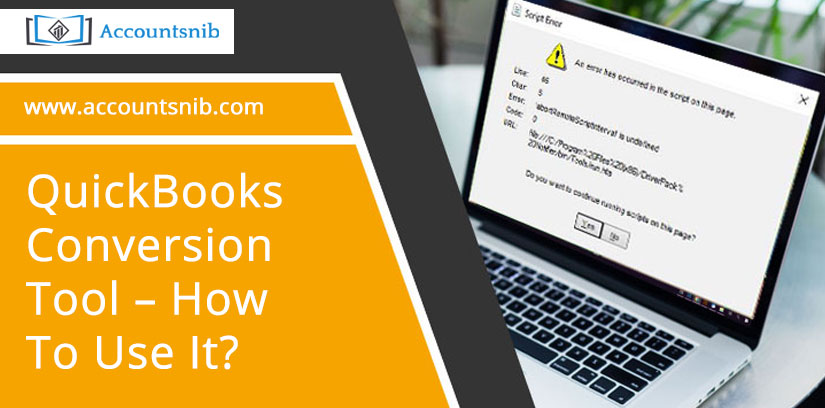The QuickBooks Conversion Tool helps you convert your company’s file from another program without compromising data security. Changing data in QuickBooks is an intimidating task and puts data security at stake. Data conversion from older systems to QuickBooks causes risks to the integrity of your existing accounting data. It is difficult to maintain integrity due to the cross-platform functions of older programs and QuickBooks. Using the QuickBooks desktop conversion tool, you can easily convert data from your legacy system to QuickBooks. Select a QuickBooks version to convert your current data and the conversion tool will do it all without data loss. For example, you can convert data from Quicken 2017 to various versions of QuickBooks using the conversion tool without any data interruption.
Limitations of QuickBooks Conversion Tool:
When using the conversion tool, you may get an error message- “QB conversion tool is not working.” This is because the program has some limitations for importing business data, transactions, and account balances. Items with a conversion tool cannot be changed –
- Paycheck
- Payroll item
- Personal employee salary
- job costing
- Real Estate Item Tickets Work
- an estimate
- Purchase order
System Requirements for QuickBooks Conversion Tool?
Below is the list of system requirements for using the conversion tool-
- Proper registration and installation of QuickBooks software.
- Microsoft SBA 2006, Peachtree (2001 or later), or MS Office Accounting 2008, installed correctly.
- Compatible operating systems – Windows Vista, XP, Windows 7, 8, or 10.
- RAM- 512 MB or more
- .NET 2.0 Framework must be installed.
Features of QB Conversion Tool:
- The tool helps in the setup process to convert data into QuickBooks files.
- Imports your data into a new QuickBooks company file
- It does not convert your existing data files.
- Converts data without compromising security
- Explains the current state of business
- Provides you the option to import excess inventory and historical transactions from inventory, or inventory.
- Keeps a record of the conversion process by creating a log file.
How to Use QuickBooks Conversion Tool?
Before proceeding, make sure QuickBooks is installed and registered. Follow the steps given below to use the QB desktop conversion tool –
- Double click on the icon of the QuickBooks conversion tool to open the application.
- Choose between options between my own company or my client company to proceed.
- Now, select your legacy accounting software form drop down box that you are going to convert.
- Click Next.
- Use the browse option to select the company file and click Next to proceed.
- Now, select your QuickBooks version and change the location where you want the company files saved, click Next to continue.
- Choose the conversion level between “List and Transaction” or “List Only” and click Next.
- Select Accounting Preferences by Date and Name and click Next.
- Check your details, correct the errors, and if there are no errors, click the Start button.
- Depending on the file size, this will take some time, and after completion, you can see the list of conversions.
- Click Finish.
These steps can help convert your existing accounting data to QuickBooks format without any corruption or performance issues. If the data is already in QuickBooks format, then you are considering the QuickBooks conversion kit for data conversion.
How to convert QuickBook to QuickBooks?
- Use the conversion tool to convert Quick 2012 to the preferred version of QuickBooks Desktop 2018 or QuickBooks Desktop Enterprise 18.0.
- Use the tool within QuickBooks when converting from Quickens 2018 to QuickBooks Desktop 2018.
- To use the QB conversion tool, you need to ensure that the Quick Data file is updated to the latest supported version.